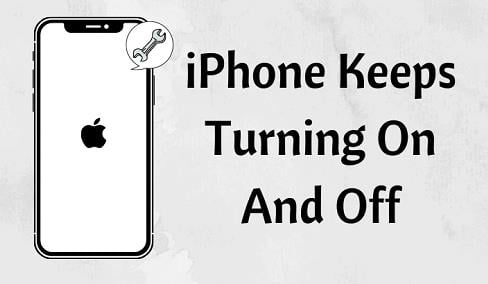
Nothing can be as frustrating as having an iPhone that keeps turning on and off on its own and repeats this loop forever. Although an iPhone is one of the best smartphones you can buy, sometimes even the strongest of phones can give you problems. So, if you are dealing with an iPhone that keeps turning off and back on automatically and looking for solutions to overcome this issue, you have come to the right place.
As long as the iPhone keeps shutting down and then turning off by itself, there can be a lot of causes behind this. There are a few tricks that you can try. So, let’s find out the reasons behind this issue and how to fix it.
Table of Contents
Why My iPhone Keeps Turning On and Off?
If an iPhone keeps turning on and off and only displays the Apple logo repeatedly, there can be multiple reasons for that. Here are a few reasons why you could be facing the turning on and off issue:
- If you tried to update the iOS and unfortunately the device failed to update correctly, you may see the iPhone turning on and off.
- Another reason could be a malware attack. Malware and virus can affect an iPhone in multiple ways, causing an iPhone to turn on and off automatically.
- If the battery is aging and is damaged, it may cause the turn on and off issue.
- iPhones that lack sufficient storage space can also cause this problem.
- If your device is dealing with a hardware problem, it can also cause the turning on and off issue. The power key of your device could be working poorly.
- Another reason why your iPhone could be facing the on and off issue is because of the unstable driver. If that’s the case, you need to update the firmware, which should fix the problem.
8 Methods to Resolve iPhone Turning On and Off Problem
Method 1: Force Restart
Before you try anything else, the first and the simplest solution that you should try is force restart. Depending on the iPhone you have, follow one of the steps mentioned below.
For iPhone 6s, SE, and Older Models
Launch the iPhone, then press the power along with the home buttons together for a few seconds. Next, let the screen turn black. When you see the Apple logo appearing, release the buttons, and the iPhone will restart.
For iPhone 7 and 7 Plus
Launch the iPhone, then press the power along with the volume down buttons. You will see the Apple logo appearing. When you do, let go of the keys.
For iPhone 8/X/XS/11
Launch the iPhone, then press the volume up button. Let go, then press the volume down key, again, let go. Now, press the side button, and hold it for a few seconds. When the Apple logo appears, release the button.
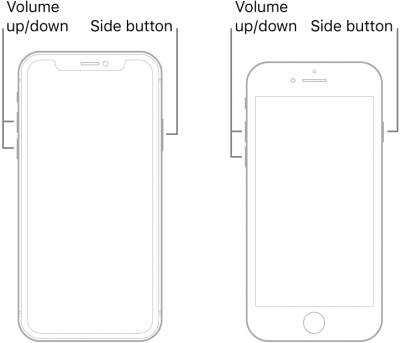
Method 2: Drain the Battery Completely
As mentioned earlier, the battery issue could be a reason why your iPhone is turning on and off on its own. Not that the battery is completely damaged, but sometimes minor glitches in the battery can cause this issue. So, if an iPhone keeps turning on and off while charging, here’s what you need to do, and the iPhone should work.
Let the iPhone be as it is. Don’t do anything and allow the battery to get drained on its own. Once the battery is drained completely, the iPhone will be shut down. After the device is shut down, take the charger and plug it into a power socket and start charging the device. Don’t turn on the iPhone yet. Instead, let the device get fully charged. When it does, remove the charger, and switch it on.
Method 3: Get Rid of Unused Apps
If you download apps from third-party sources, they could bring along viruses, which could be causing the on and off issue of your iPhone. So, you need to explore the iPhone and look for apps that you no longer use or have downloaded from untrustworthy sites. Ensure not to download apps from sites that are not trustworthy. This will save you from not downloading viruses and malware.
Method 4: Update iOS to Stop iPhone from Shutting Down and Turnning On Repeatedly
Apple releases iOS update now and then. You need to update the OS of your iPhone to keep it protected from all different kinds of issues. When you update the OS of your iPhone, you will not only have better security features, but the update will take care of technical glitches, faults, and other issues of the device.
To update the OS of your device, follow these steps:
Step 1: Launch the iPhone and go to the settings page.
Step 2: Now, click on the General option and hit the software update option.
Step 3: Once you are there on the software update page, click on the download and install option.
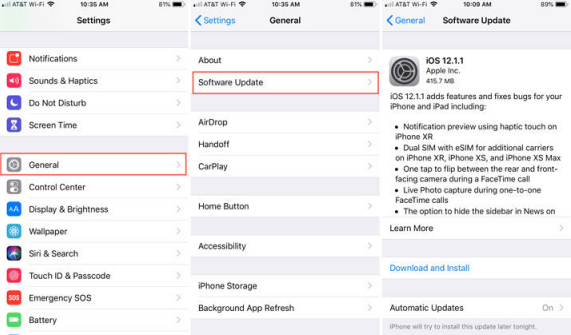
Method 5: Update Apps
Apps that are not updated can make your iPhone turn on and off on its own too. Just like your iPhone needs to stay updated to work efficiently, the apps should also stay up-to-date. Updated iPhones and apps can prevent your device from facing multiple issues.
Here’s what you need to do:
Step 1: Launch the iPhone and go to the App store.
Step 2: Scroll down towards the bottom. You will see the updates option.
Step 3: Click on the update option to update the apps individually. Else, click on the “Update All” option to update all the apps together.
Once done, restart your iPhone. The iPhone turned on and off issue should be resolved.
Method 6: Restore Your iPhone Using DFU Mode
DFU mode is an excellent way to repair a poorly working iPhone. To try the DFU mode, you will need iTunes. The process to follow is easy; just ensure that you have the latest version of iTunes. Here are the steps that you need to follow:
Step 1: If you don’t have the latest version of iTunes, please update iTunes. If you are using Mac, it will already be saved; just make sure it is updated to the newest version. However, if you are using Windows, you will have to download iTunes.
Step 2: Once done, use a USB cable to connect your iPhone to the PC or Mac. After that, you need to restart your iPhone.
Step 3: After establishing the connection, you need to open iTunes. iTunes will detect the iPhone.
Step 4: Click on the Summary option and click the option that says “Restore iPhone.”
Please note that all your data will be wiped off by doing this method. So, make sure to create a backup for the data before trying this step.
Method 7: Use an iPhone Repairing Tool
By now, your device should be free from the turning on and off issue. However, if it still shows this issue, there could be some system issues. In this case, you will have to look for a more robust solution, which is when an iPhone repairing tool comes in handy. The recommended tool to use is Kakasoft Fixet. It is a professional tool that can take care of multiple iPhone issues, including iPhone turning on and off issues. If you cannot restore your iPhone by following the other steps, try using Kakasoft Fixet.
How to stop iPhone from shutting down using Kakasoft Fixet:
Step 1: Download and Install Fixet in your computer.
You can go to Kakasoft Fixet home page to download the free version, or directly click the button below to get it:
Step 2: Choose a fixing mode.
There are two fixing modes on Fixet: Standard Mode and Advanced Mode. For all issues happened on apple products, we recommend using the standard mode first. If it does not work as expected, then you can try the Advanced Mode to have deeper troubleshooting, which will erase all your data in the device.
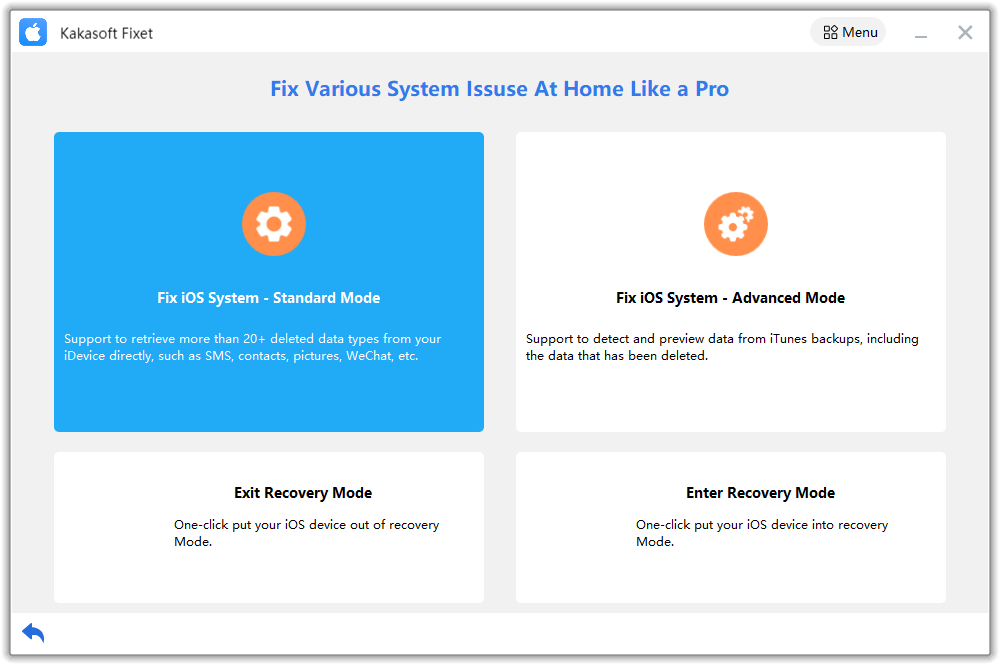
Step 3: Connect your iPhone/iPad to PC.
You can use a USB cable to connect your iPhone to your computer. If the connection is successful, Fixet will detect your device and proceed.
If it is stuck in the following page, you have to follow the step-by-step guide on the screen to fix the connection issue.
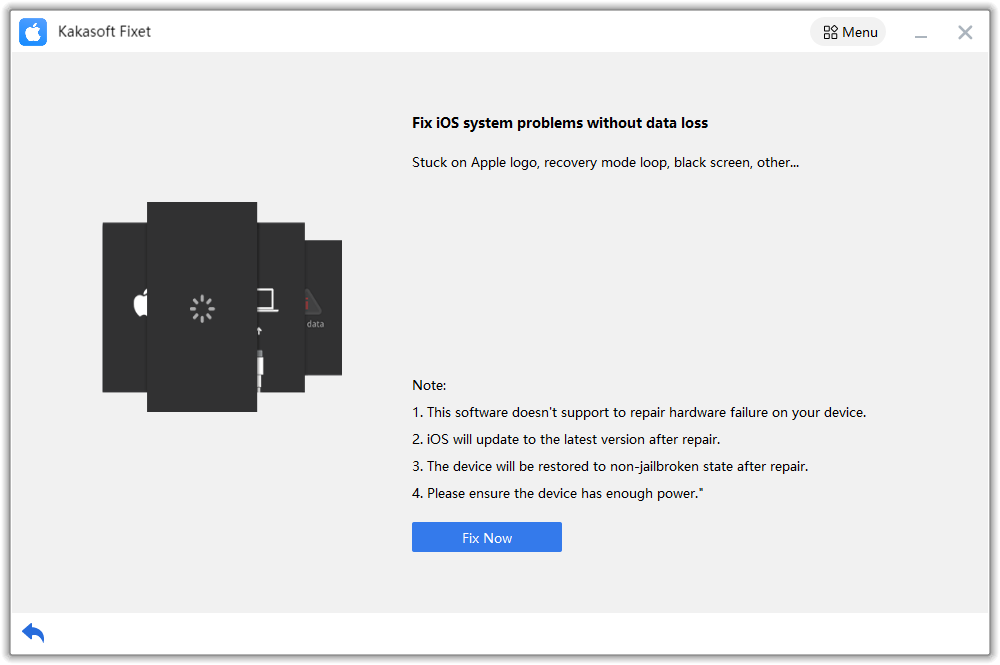
Step 4: Download firmware.
When Fixet has recognized your device and proceeded to the next page, you will see all available iOS/iPadOS firmware packages to be downloaded. Choose one and click on the Download Button.
After the firmware download is completed, you can proceed to start fixing your device.
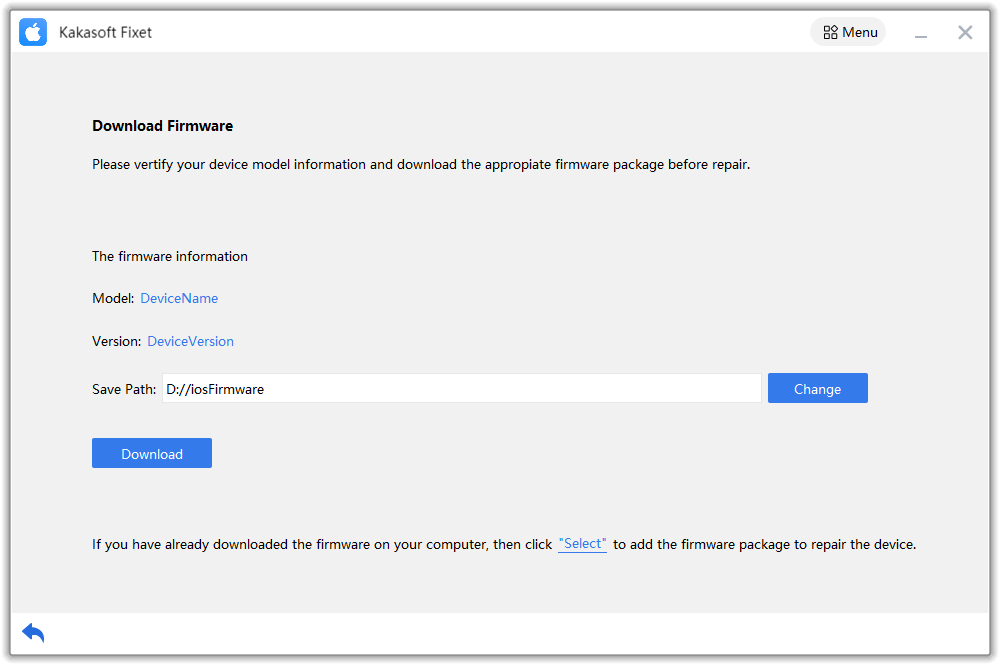
Step 5: Start fixing.
Depending on the issue itself and your device, the time needed to complete the fixing process varies. Normally, it will take from a few minutes to more than half an hour. So, please be patient and wait until it’s done.
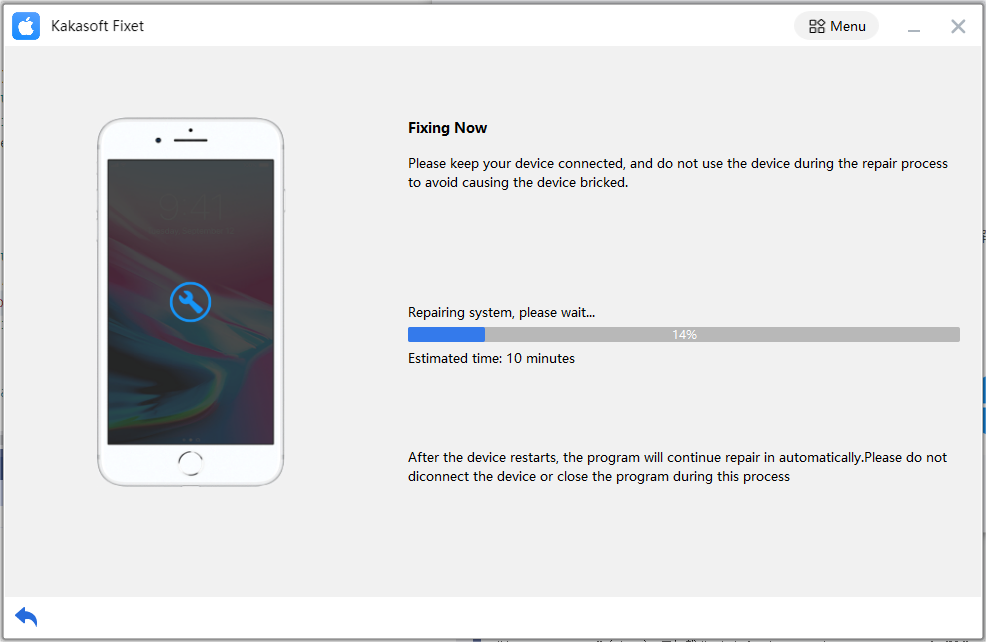
This is the step-by-step guide on how to use the iPhone repair tool Kakasoft Fixet to troubleshoot the iPhone keeping shutting down issue. If all the other tips can’t save your iPhone 12 or 13 out of this trouble, we strongly suggest that you give this tool a try.
Method 8: Contact Apple Customer Care
If you fail to fix the iPhone’s turning on and off issue even after doing all the six methods, the only solution that you will be left with is contacting Apple customer care. Let them know about the issue and also the solutions you have already tried so that the team can help you out.
Conclusion
Now you know what you need to do if your iPhone keeps turning on and off on its own repeatedly. You know why this issue could be arising and the solutions you need to follow. So, before contacting Apple customer care, try the rest of the solutions.