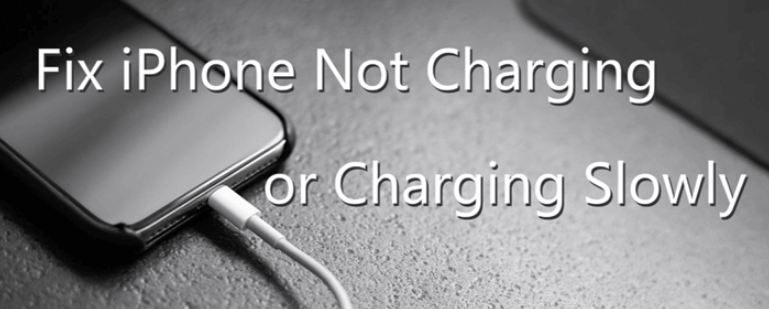
iPhone is one of the renowned phones with innovative design, non-oversaturated display, reliability, sharp visuals, natural colors, and ease of use. So, it is natural to fall in love with such as precious device. However, it can be frustrating when your iPhone charges slowly, and you need to constantly check on it.
iPhones are known to charge in an hour from flat-out. However, if you see your iPhone charging slowly, do not worry. It is a common issue reported by several users, and there are various ways for iPhone slow charging fix.
Here, we will talk about the most effective ways to fix your iPhone charging slowly. Keep reading to know the details.
Table of Contents
Why is My iPhone Charging Slowly All of a Sudden?
Before moving to the solutions to fix a slow charging iPhone, let us get to know the reasons why is my iPhone charging slowly all of a sudden. Understanding the reasons will make it easier to apply the correct method to fix the issue quickly.
1. You are using the wrong charger
Apple supplies a full-size USB and the lighting cable with the iPhone which is connected to the supplied charger and plugged into a power socket or to a port on the Mac. Out of the two, the quick charging is through the mains. But, if still, you are experiencing slow charging, then check for charger damage like breakage or bent prongs.
Also, ensure the charging port of your iPhone is clean and does not contain any debris or dirt. If you are using a third-party charging cable to charge up your iPhone, make sure it has Made for iPhone label, or it may not work as intended.
2. Your are using iPhone or apps while charging
When your iPhone is plugged into the charger, do not use it. We know it is harder to stay away from your phone, but if you continue to use it, your iPhone charging slowly and getting hot issue will persist.
In addition to this, try not to make phone calls while the phone is on charge as it slowdowns the charging process. To ensure that your iPhone charges quickly and without any lag, then it is better to take a break from the phone.

3. There are Apps being downloaded in the background
Apple introduced the Background App Refresh feature with its iOS 7 launch. It allows specific apps to run in the background and download content, even when you are not using the iPhone. It can cause iPhone charging slowly issue and consumes mobile data.
You can limit the option to Wi-Fi to save mobile data, but it is good to turn it off altogether when you put it on charge. Doing so can help preserve the battery. Open the settings > General > Background App Refresh, and select the option at the top. Here, disable the feature by selecting off or selectively turning it off for the listed apps.
To enable the feature, go through the above steps and turn it back on when you take the phone off the charging.
4. The power source might be weak
iPhone charging slowly issue could be due to the weak power source. If so, then we recommend you use a different power source. Also, ensure to check whether there are not any damages to the USB cable connecting the iPhone to the charger.
5. It’s your faulty software of iPhone
If the iPhone charges slowly after iOS update issue, then it could be due to faulty software.
The reason could be that the new iOS update did not install correctly. In such a scenario, check for new updates to fix the problem.
6 Effective Ways to Fix iPhone Charging Slowly
Here are some effective ways to fix the charging issue of your iPhone easily and quickly.
1. Clean the iPhone charging port
If you are using your iPhone for some time and facing a slow charging problem, then the reason could be the charging port is dirty. Clean out the port using an earbud, tissue paper, or a toothbrush. Stick the brush inside the port and gently scrub out all the debris. Once clean, put the iPhone on the charge to check whether it is charging at a normal rate or not.

2. Examine the iPhone lighting cable
The next important part of the iPhone charging process is your lightning cable. If our iPhone is charging slowly, then the cable might be damaged or frayed. Examine your lighting cable closely for any damages. If the cable is damaged, use a different one to power up your iPhone. If you need to replace the lighting cable, we recommend using the one specifically made for iPhone.
3. Switch to airplane mode
If you cannot keep yourself away from your iPhone, then switching to Airplane Mode is an effective way to keep it off-limits and make charging slightly faster. In airplane mode, your mobile data and Wi-Fi are turned off. However, keep in mind that you will not be able to use the apps, make or receive phone calls, or browse the internet.
To enable Airplane Mode, open Control Centre by swiping up from the bottom edge of your iPhone. Then tap on the airplane icon, which should turn orange to show that it is on.
4. Optimize the settings
If your iPhone charging slowly after battery replacement, then there are simple ways to resolve it. When you put the iPhone on the charge, adjust your screen brightness and use Wi-Fi.
Dim the screen or turn on auto-brightness. Open Control Center and drag the brightness slider to the lowest. For auto-brightness, go to Settings > Accessibility > Tap Display and Text Size > Turn on Auto-Brightness.
A Wi-Fi connection uses less power than cellular data, so keep the Wi-Fi on when you charge up your iPhone.
5. Avoid extreme ambient temperatures
Your iPhone is intended to function well in a wide range of temperatures. 62° to 72° F (16° to 22° C) is an ideal zone. It is vital to avoid exposing your iPhone to higher than 95° F temperature as it can permanently damage the battery capacity. Therefore, you get an issue of the iPhone charging slowly after 80 percent.
When the recommended battery temperatures are exceeded, software limits charging above 80%. Even storing the battery in a hot environment can damage it permanently.

When you use your iPhone in a cold environment, you may notice a decrease in battery life, but this condition is temporary.
6. Restart your iPhone
Some minor technical issues may cause your iPhone to charge slowly. The issue can be resolved easily by restarting your iPhone. Once you do that, charge your iPhone to check the speed.
Each iPhone model has different buttons to restart the phone. So, check your phone and restart it.
Bonus: Best Way to Fix iPhone Charging Issue
If you are with no luck, the above options may not work at all. In this case, you need to find an iPhone repair tool to do it. Speaking of this, we recommend Kakasoft Fixet, an amazing tool to fix all kinds of iOS issues even without losing data.
Here is how to use Fixet to troubleshoot iPhone sharing slow or not charging:
Step 1: Install Fixet in your computer.
You can go to the Kakasoft Fixet home page to download the free version, or directly click the button below to get it:
Step 2: Choose a mode to repair your iPhone.
There are two fixing modes on Fixet: Standard Mode and Advanced Mode. For all issues happened on apple products, we recommend using the standard mode first. If it does not work as expected, then you can try the Advanced Mode to have deeper troubleshooting, which will erase all your data in the device.
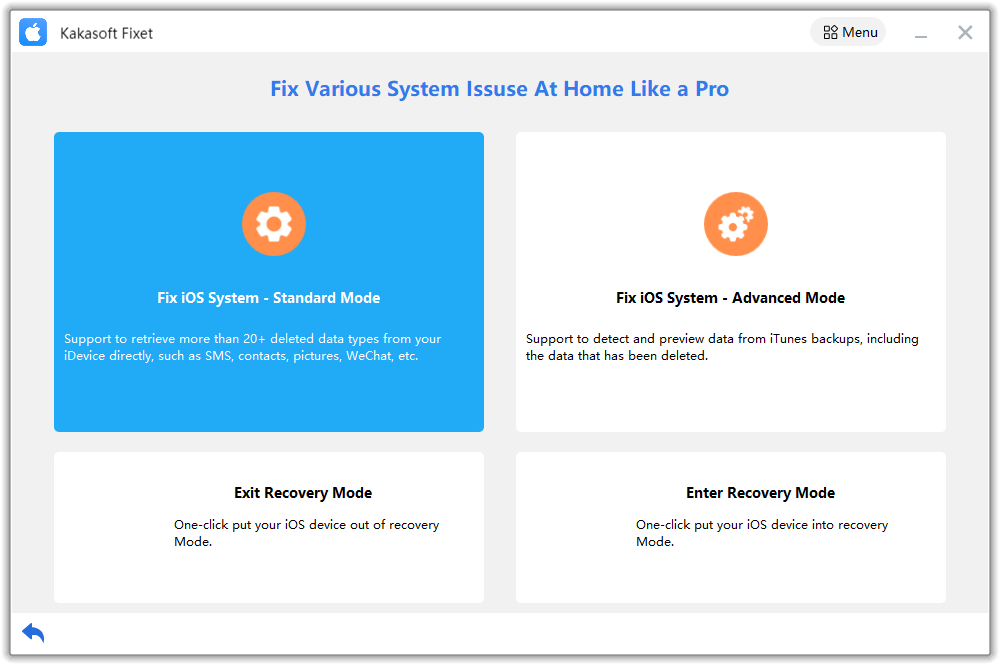
Step 3: Connect your iPhone/iPad to PC.
You can use a USB cable to connect your iPhone to your computer. If the connection is successful, Fixet will detect your device and proceed.
If it is stuck in the following page, you have to follow the step-by-step guide on the screen to fix the connection issue.
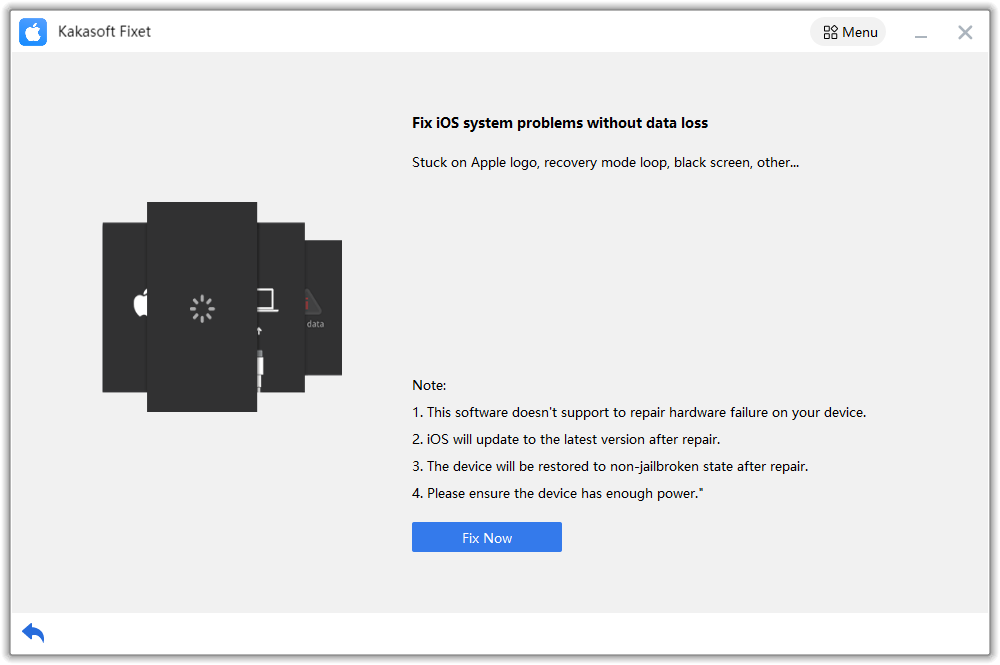
Step 4: Download firmware.
When Fixet has recognized your device and proceeded to the next page, you will see all available iOS/iPadOS firmware packages to be downloaded. Choose one and click on the Download Button.
After the firmware download is completed, you can proceed to start fixing your device.
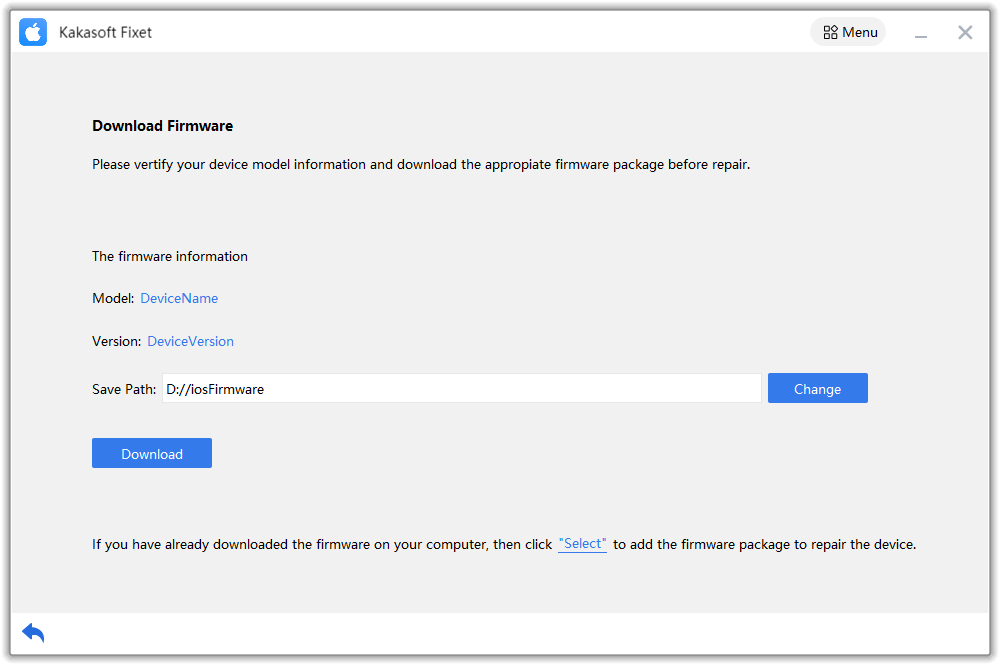
Step 5: Start fixing iPhone.
Depending on the issue itself and your device, the time needed to complete the fixing process varies. Normally, it will take from a few minutes to more than half an hour. So, please be patient and wait until it’s done.
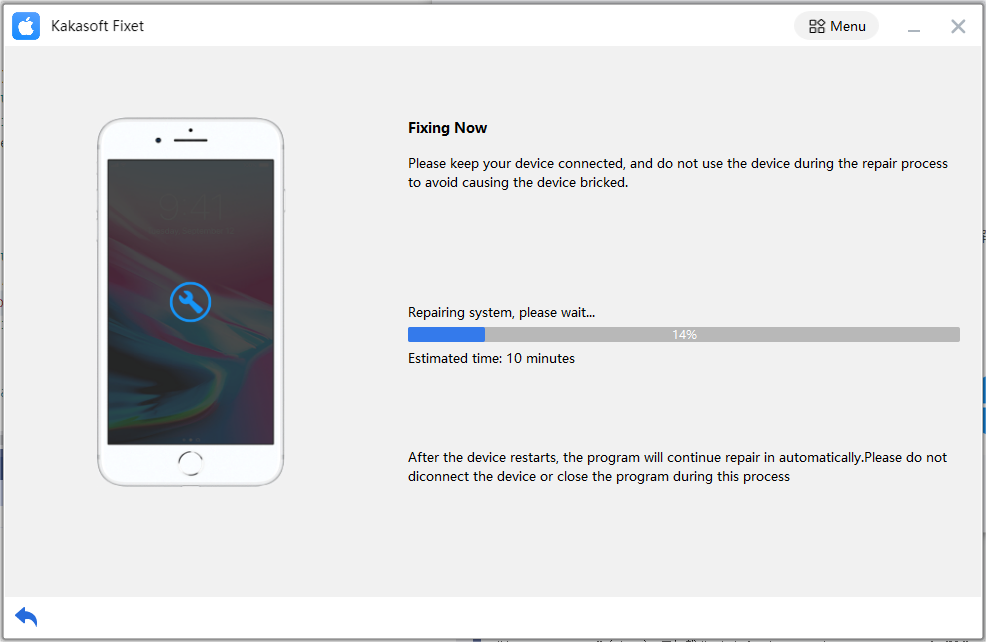
After Fixet completes the fixing, you will come to the page notifying you that your iPhone or iPad has been fixed successfully.
Conclusion
There are usually some technical issues that play a factor in your iPhone charging slowly. However, there are various effective ways to resolve the issue. This article identifies six ways to resolve the slow charging issue. However, the best method to fix the problem of your iPhone charging slowly is to perform a system repair with a third-party tool like Kakasoft Fixet. You can use any tool available in the market to fix the problem and get satisfactory results.