Office files especially word documents are an indispensable part of nowadays normal operation of office work. Word file is small in size and has the ability to carry a large amount of information so that it is usually used for storing printing material and transferring data via Internet. No matter you are an individual user or a business executive if you store sensitive data or confidential documents with word you need to take measures to protect word from being peeped or stolen, especially when you adopt a USB drive disk to carry your files from here to there.
Word encryption will help you out of the worriment about data leaking or data breach from word files. There never a time when you can predict the threat from the Internet so that what you can do is to guard yourself from the side that you can control. Doc encryption means you can lock word or lock doc file with password and if you need to protect word in USB drives, a reliable software is just what you really need. USB Security is an exclusive USB security expert in protecting your word and other files in USB drive under Windows 7/ Windows 8/XP.
Click here to get USB Security and get to know how to protect word in two simple steps
Table of Contents
Step 1 Install USB Security
To start to protect word, please make sure you’ve moved your word into the USB disk and then plug the disk into a PC with Windows system.
Run “USBSecurity.exe” and then select a drive to install it accord to the guide.
Step 2 Input Password & Lock Word
Next, in the following window, you can enter password and then re-enter it to confirm. If the window does not pop up automatically, open the disk and then run USB Security in it, then you open the same window mentioned above.
Then you can choose to enter a password hint in the following box, in case you may forget your password.Then click on “Protect” to finish locking doc in your USB drive disk.
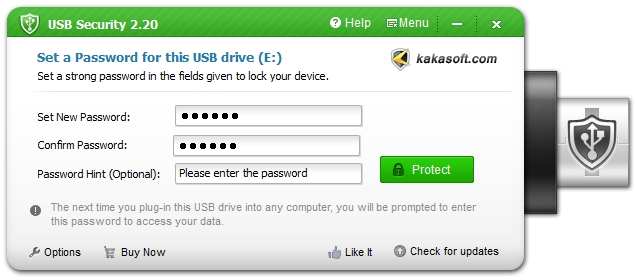
Tips:
- When you encrypt word successfully in your USB disk, you will find that your word and all of the other files are hidden and you can access your data through the exe file in it.
- If you wish to unprotect the disk and access your word, open the drive and then run “USBSecurity.exe” in it, then enter your password and choose a mode to open it according to your need.
- USB Security is a green and user-friendly software so that any individual can handle it to protect word files easily.
- When choosing a password you’d better select an easy to remember and hard to guess one, and if you forget it you can retrieve it via the password hint.