Social media takes an important part in nowadays mobile life. While now people still rely heavily on traditional media such as audio and video to convey a good deal of information. Audio as a classical information medium is widely used in home entertainment and commercial use. Nowadays as the popularity of USB drives and cyber criminals are rather rampant on the Internet than ever you’d better take measures to protect your audio on a USB flash drive.
USB Copy Protection is specialized in USB copy protection of almost all media formats in all types of portable USB storage drives on Windows 10/8/7/ Vista.Audio copy control includes WMA copy protection, mp3 copy protection, m4a copy protection and protection on other audio formats. The following is the detailed steps to copy protect audio on USB drive with USB Copy Protection.
Click on the download button to download the software and start to copy protect your files
Table of Contents
Step 1 Install USB Copy Protection
Before you are about to copy protect audio in your USB flash disk, plug-in your disk to a computer with windows system.
Open the exe program and start to install it according to the Setup wizard.
Step 2 Choose a Drive to Copy Protect
Open USB Audio Copy Protection, click on “Select Drives” option on task bar, Checking the box of the drives you wish to password protect. If your disk fails to display on the copy protection list, click on “Refresh” button on the left to refresh the list.
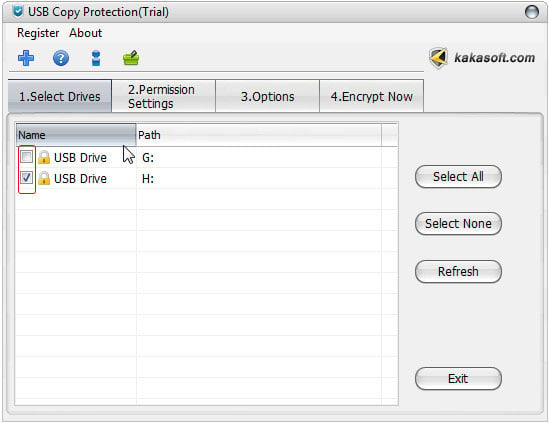
Step 3 Set Access Permissions to Each User
Navigate to “Permission Settings” option to assign access permission and copy protection USB.
Here you can check the box before the option according to your requirement, or you can customizes access to a specific user. In the prompted window you can assign up to 15 kinds of access permission of audio in your USB disk, by checking the blank box you are can able or prohibit a specific permission.
Please notice that ONLY the Admin has the full access authority of all files in the USB drive.
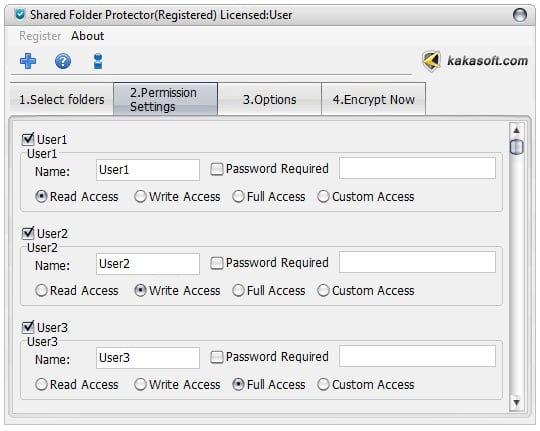
Step 4 Enter Password and Finish Copy Protection
Move your mouse pointer to “Encrypt Now”, if you use the trial version, enter password 123456 and then re-enter it to confirm. Click on “Protect” button to complete audio copy protection.If you are a registered user, here you can enter your own password and copy protect audio in USB flash drive.
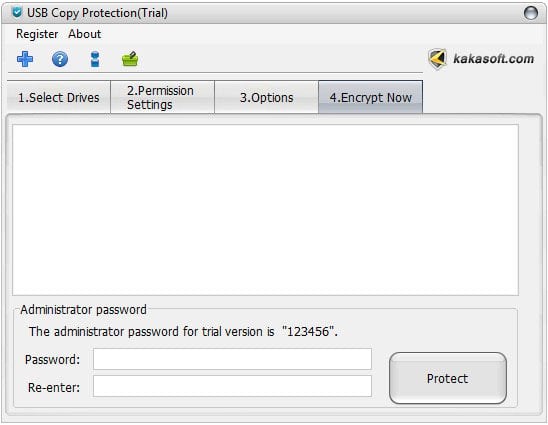
Notice
When you wish to access to the audio or other files in your USB flash drive, just open the client in your disk and log in as the Admin, then in the Document manage window you can access to your files.
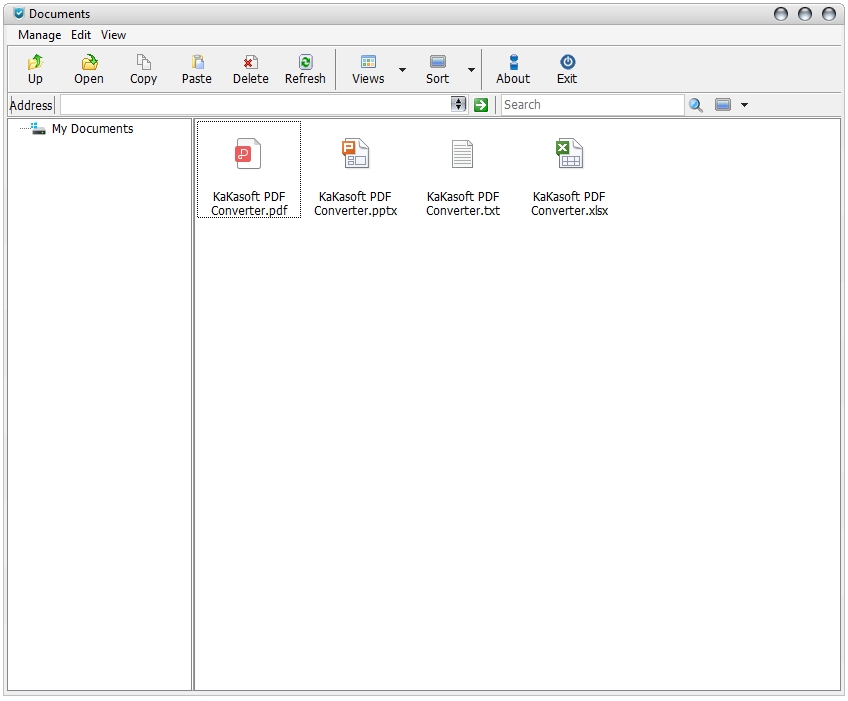
USB Copy Protection supports copy protection of almost all main media formats, such as PDF, CAD, MS Office, SWF, image, audio, video files and so on in all types of portable storage devices, saying USB flash drive, potable hard drive, pen drive, thumb drive, memory stick, SD card, TF card etc. If you need other video protection solutions, please use Video DRM Protection. It is never too late for you to copy protect your intellectual property and presentation materials, full copy protection needs constant efforts and persistence so that never be careless and ignore the trifle and minor threat which may turn into irrevocable loss.