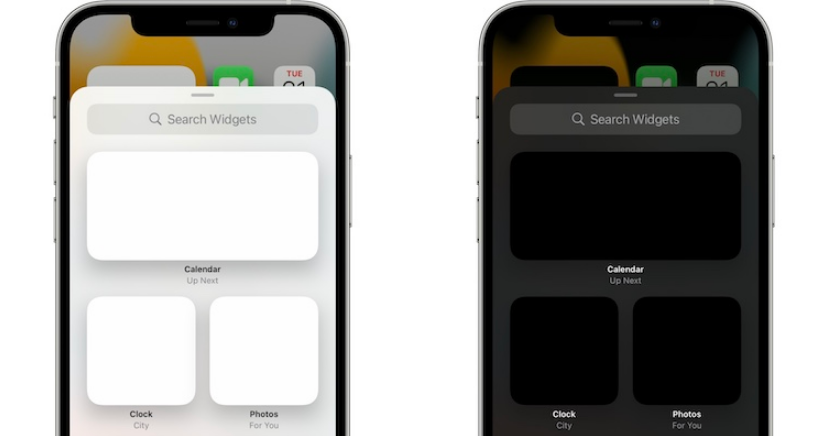
The candy-colored interface on the phone seems incredibly appealing to some eyes, while this might not be the case with other users. The little boxes that we hold in our hands possess the technology to reach across the globe. We use it to send a little string of texts to people and get integrated with the environment. Now, the question pops up; why does color matter?
Well, of all the hardware capabilities of a smartphone, the screen gets the most attention. Digital minimalists prefer to see dark widgets when they open their phone but not when it is coming from a glitch. When updated to iOS 15, many of the iPhone users started getting white widgets or, in some cases, black widgets on the Home Screen. It is not only about the widgets not showing up but is also about the widgets not working.
A significant number of users observed Apple widgets not working by turning white or black on Home Screen. The white widgets bug influences all widgets, not only third-party ones. For instance, the glitch also manifests in the form of calendar widgets not working. Either way, this article can serve as your step-by-step guide through the process.
Table of Contents
Different iOS 15 Widgets Issues
Users have reported several issues with widgets after updating to iOS 15/14. Some of them are:
- White Widgets Bug
A significant number of iPhone users are complaining about white widgets on the home screen. The users claim that the white widgets bug affects all widgets and not only third-party ones. The glitch also appears in the Add Widget panel whenever the users try to add a new glance. Some people have tried to fix it by restarting their phone several times, but the glitch reappears after disappearing once.
- Black Widgets Bug
It has also complained that the home screen is showing black widgets. One of the users on the apple discussions claims that all his widgets are black boxes after iOS 14. This is followed by the problem of widgets not working.
- Widgets not Working
Users have reported about their Apple widgets not working once they turn black or white.
- Widgets not Showing Up
Some of the users have talked about widgets not showing up following the update of iOS 15. The issue is not getting resolved even after resetting the phone.
- Calendar Widgets not Working
A percentage of iPhone users complained about their calendar widgets not working properly since they updated iOS to 15. This widget allows the users to see both a calendar for the whole month along with the upcoming tasks. Now, the previous widget layout has become unavailable, and there is no apparent way to bring it back to normal.
But guess what, we have got you covered with the solutions to all of the above problems.
How to Fix iOS 15 Black Widgets / White Widgets / Widgets Not Showing Up?
Following are the troubleshooting steps you can follow to fix any of the issues you are facing ranging from black widgets and white widgets to the widgets not working and widgets not showing up.
- Restart iPhone
Any minor glitch in your phone can be recovered by rebooting the device. A fresh start might allow your widgets to display normally. For this, simply turn your iPhone off and back on. Or you can apply the force restart combination. Users who have applied this technique call it a temporary fix as the black widgets or white widgets might appear again.
- Change iPhone Language
Another way to fix the white widgets glitch on iPhone Home Screen is by changing the phone’s language. This technique will push the widgets to reindex and eventually populate the boxes with data again.
Here is how you can change the language on your iPhone. Go to settings and search for “General,” then head to the “Language and Region.” Tap on “iPhone Language” and switch from English (US) to English (UK) or whatever language you are comfortable in. Now confirm your action. The screen will turn black, and you will see a confirmation message. The widgets might start working as they should. And the good part is that you can switch back to your original language any time you want.
- Avoid Home Screen Edits
You can see people telling you on Reddit to avoid editing home screens since this is viewed as one of the triggering factors of bringing white widgets or black widgets bugs. We would also recommend you avoid the home screen until there is a software update from Apple.
- Reset Location and Privacy
Another way to fix these bugs is to reset the location and privacy of the phone. For carrying out this fix, open settings and tap on “General.” Look for the “Transfer” or the “Reset iPhone” option. Tap on “Reset” and scroll for Reset Location and Privacy. Now, go for the Shut Down button at the end of the “General” settings page to turn your device off and back on.
- Remove and Reinstall Apps with Blank or Black Widgets and the Widgets Not Working
The widgets are paired with the apps on iPhone or iPad. If you are asking yourself; why are my widgets black iOS 15/14? Well, the chances are that there might be a problem with your apps. To fix the issue, you can try removing and reinstalling apps.
Try to offload one of the affected apps, reinstall it, and re-add its widget. You can reinstall the app by opening the “Settings” and browsing for “General” settings. Now go for “iPhone Storage” and scroll to the app in question. Tap “Offload App” to remove it without losing documents and data. Use Reinstall to get the app back.
- Close and Re-Open Your App to Fix the “Widgets not Showing up” issue
Widgets form a part of the app’s features. When the apps freeze, widgets don’t show on the home screen correctly. This problem can be solved by closing all your apps. Start by double-clicking the “Home” button if you are using the model before iPhone 8, or you can just swipe up from the bottom of the screen to check the App Switcher.
Next, close the apps running in the background one by one and tap anywhere blank for returning to the home screen. Proceed by pressing and holding the side button and the volume down button. Turn off your phone by sliding when the power off slider appears. Press and hold the side button to turn on your iPhone.
- Check and Enable “Allow Access” When Locked to Fix Black Widgets iOS 15
If the problem only appears on your lock screen, then you got to check whether you have allowed access from the lock screen. If you haven’t yet enabled the access, you will not be able to see the “Today View” on the lock screen. Here is how you can allow widgets when locked.
Tap on settings and select Face ID and Passcode or Touch ID and Passcode as per the model of your iPhone. Look for the option of “Allow Access When Lock” and then enable “Today View.” Are your widgets showing up on the lock screen?
- Switch Bold Text and Language Settings for “Widgets not Showing Up”
Most users don’t give much attention to the bold text and language settings to solve the widgets issues. On the flip side, many of the users facing the issues with their widgets claim that these little tricks do perform in some of the situations. Consider trying these tricks as the changes would be reversible. You can switch back to the previous settings once the problem is resolved.
The process is pretty straightforward. Go to “Settings” and tap on “Display and Brightness.” Now Scroll down to find the “Bold Text” option. Once found, turn it on. And that was it!
Fix iPhone Widgets Not Working Using KakaSoft Fixet
If none of the methods listed above can solve your problem, we suggest you use KakaSoft Fixet. It is made for fixing iPhone issues, recovering the iPhone from more than 150 issues. iPhone encountered an unsolvable problem, get download Fixet right away!
Follow the steps below to get your iPhone widgets back to work:
Step1: Launch the KakaSoft Fixet
After you download the Fixet and buy the software license, launch it. It offers two repair modes to resolve the issues with your black/white widgets on iPhone. We recommend that you use the standard mode for the first repair.
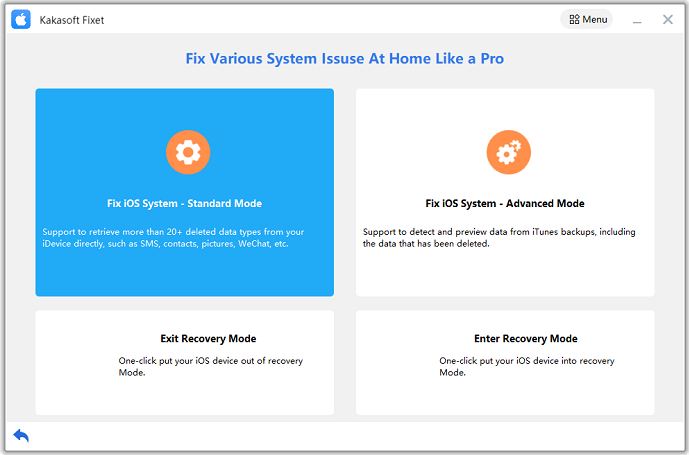
Step2: Connect Your Device to PC
Connect your iPhone to the computer via a data cable. After Fixet detects that your device is successfully connected, you can proceed to the next step.
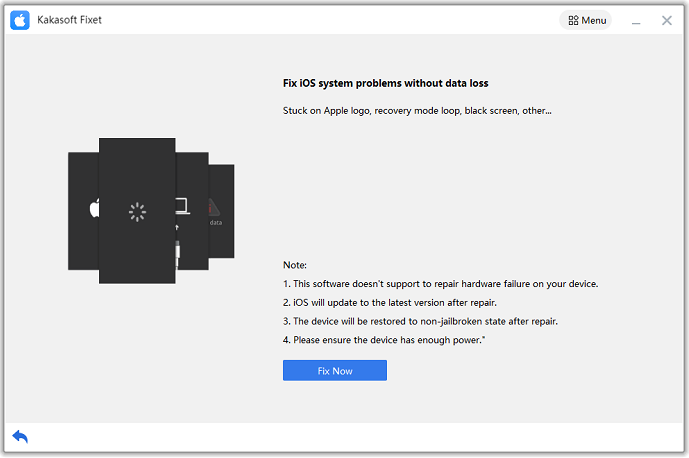
Step3: Download the Matching Firmware
Fixet will instruct you to download the matching repair firmware. This firmware can fix all the problems that may cause your iPhone to display black/white widgets.
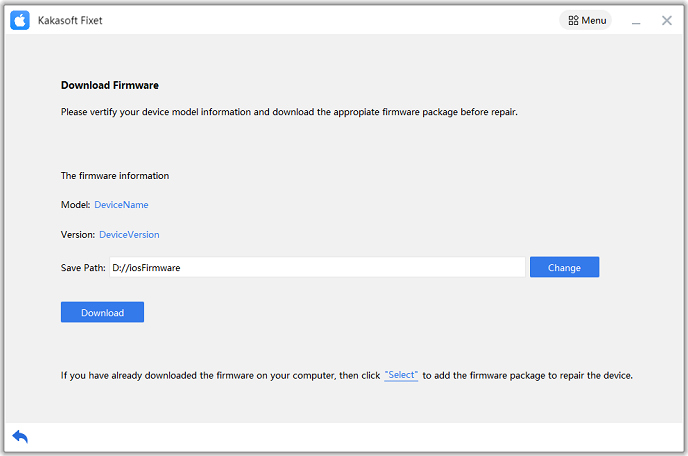
Step4: Let Your Widget Display Normally
Ensure that the firmware is successfully downloaded and your device has sufficient power. After the repair starts, it will take a while. If the problem is not resolved in the end, please use the advanced mode to repair it.
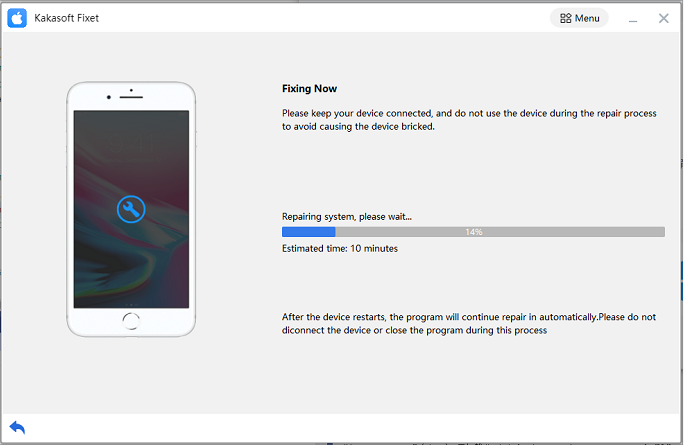
Summing it Up
Did you manage to fix the black widgets or white widgets glitch? Has any of the above tips helped you out in resolving the issues of Apple widgets not working or widgets not showing up? If yes, which one worked out? Do you have a better solution? We would love to hear your feedback!
Kakasoft Fixet is a better approach to keep the apps and the system software up-to-date for minimizing widget-related issues. If you have managed to get your widgets functioning correctly, you may want to spread the software.
The next time someone asks: Why are my widgets black iOS 15/14, or why are my Widgets not showing up? All you have to do is refer them to this life-saving guide and save them from a bad day.