
There are many reasons why you might want to securely erase a hard drive. You might have an old computer to deal with, and you don’t know how to securely wipe a hard drive. You might want to sell your old hard drive or give it to your friends. In short, you don’t want your data to be leaked—this time, you need to learn how to safely erase your drive.
Disk wiping may sound easy – since you have to push a couple of buttons. But in reality, it is a bit tricky when you account for the security and efficiency of the wiping process. And as for Solid State Drives . . .well, they’re even more so. In this article, we’ll shed some light on what you want to know.
Table of Contents
Why do We Need to Wipe a Hard Drive Securely?
When you delete a file system or folder on a Windows computer, the operating system does not actually delete the whole file. Instead, it deletes the link of that important file so that it is not shown to you. The actual data is still on the mechanical hard drive. Why? The file contents of the deleted files remain on the hard drive as free space. The operating system now overwrites this with random data (it writes 0’s and 1’s) on the entry of newer ones. So, if you dispose of a hard drive without clearing its contents, an unauthorized user may recover this private data in just a matter of minutes. Which, itself, is in the form of free spaces. That’s why you must erase data securely.
Why is Deleting and Formatting not the Same as Wiping a Hard Drive?
Wiping a hard drive is the safest option to prevent private data from falling into the wrong hands. We’ve already talked about how simply deleting specific files (by throwing them in the recycle bin) barely does anything to its security. Here’s why formatting doesn’t do much as well;
Formatting data doesn’t get rid of it from the hard drive. The files on the operating system store them on the hard disk using address tables – this table stores the addresses of the file system. When you format a hard disk, you erase the address table. It is more secure than deleting those specific files using the built-in function of Windows.
However, computer specialists may still be able to locate this data through several hours of persistency. Thus, only wiping a hard disk of its information is the most secure erasure method.
There is a couple of ways to efficiently and securely erase a hard drive clean. The following explains some of the ways of how to securely wipe a hard drive;
By Completely Erasing Your Computer’s Hard Drive Through Resetting Windows
The resetting your PC method is for those who need an effective tool but do not want to install third-party software for wiping off their hard drive. They wipe their external hard drives through Windows’ built-in function.
If you have a Windows 10, you may wipe your hard drive by doing the following:
1. Go to Settings
2. Click on Update & Security
3. Under the Recovery option, you’ll see a Get started button
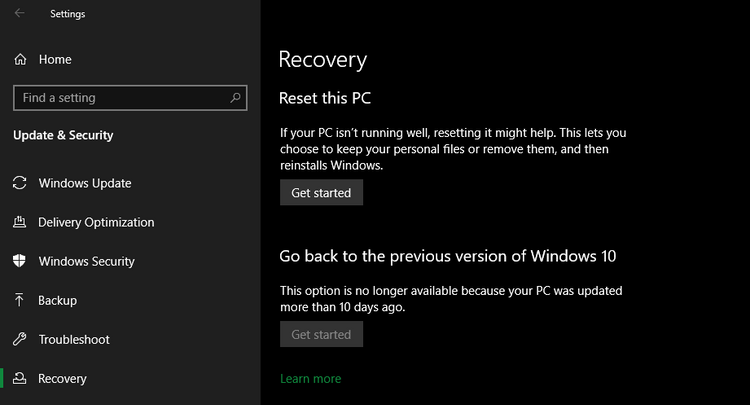
4. Click it and then proceed to select Remove everything
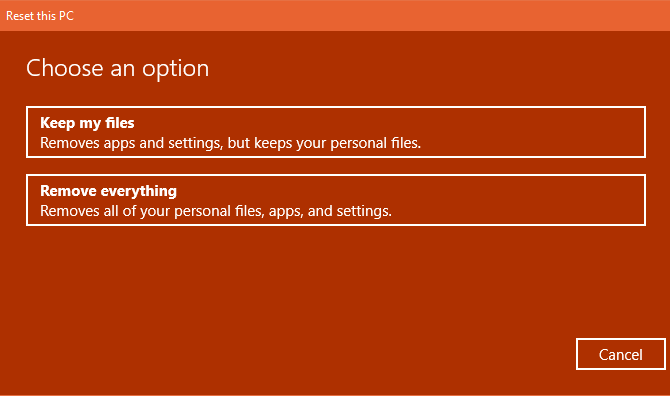
If you have a Windows 8.1, you may wipe your hard drive by doing the following:
1. Go to Setting, then to Change PC Settings
2. Go to Update & Recovery and then click on the Get started button located under the Recovery button
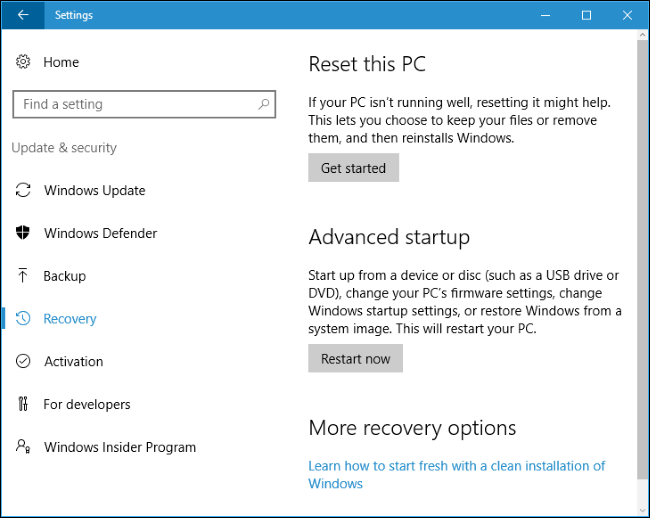
3. Now, select the Remove everything and reinstall Windows option.
DBAN: Nice Choice for Securely Erasing HDD
DBAN, or Darik’s Boot And Nuke, is a free-for-all program data destruction software designed to completely wipe your entire drive with various techniques based on your preferences. It does not work on solid-state drives, though. To wipe your hard drive using DBAN, do the following;
1. Download DBAN from a trustworthy and boot it on a flash drive, USB drive, USB device, etc., for use as a bootable tool.
2. Insert the USB drive into your computer and restart the device. A blue screen should pop up. If not, remove and insert the USB drive again.
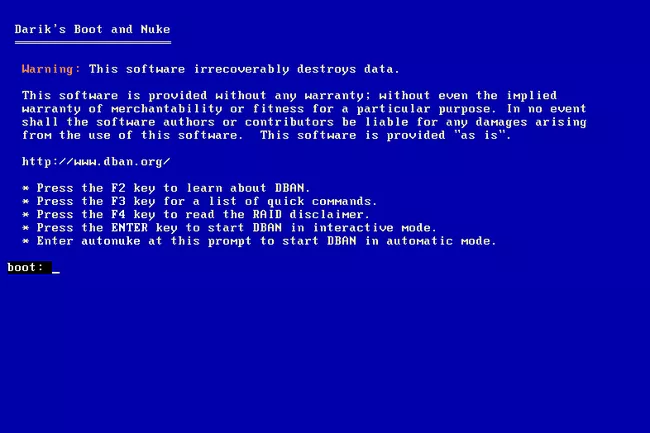
3. Click on interactive from the start menu that appears on the blue screen.
4. After choosing interactive, you’ll need to select the hard drives you want to wipe. Then press the spacebar.
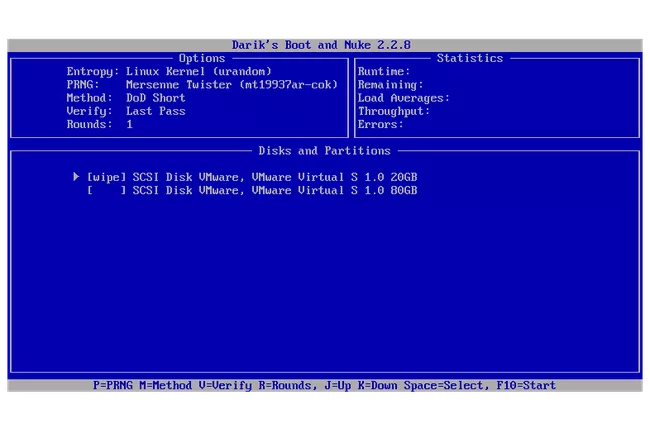
5. Press F10 to begin the wiping process once you’ve selected the correct drives.
Best Free Tool for Disk Wipe
Finally, we have KakaSoft Free File Shredder. This hard drive wiping software makes use of industry-standard algorithms to wipe your hard drive through enhanced secure erase with 100% accuracy. It’s user-friendly, multi-language oriented, and works quickly and efficiently. To operate this, do the following;
1. Open the program and click on Add.
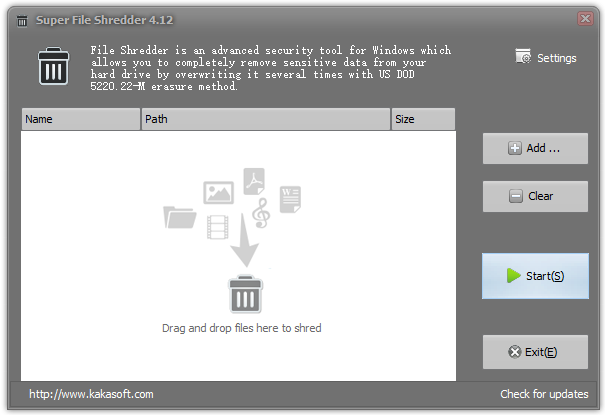
2. Now, add the files or folders by selecting them and then clicking on Add >>.
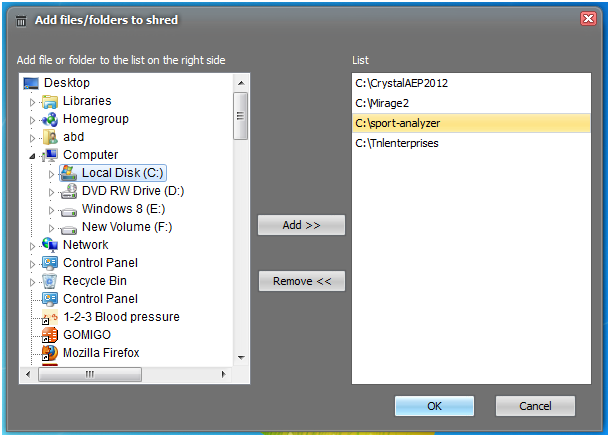
3. You may remove those you don’t want by selecting them from the right-hand column and clicking Remove >>.
4. Now, click on Start.
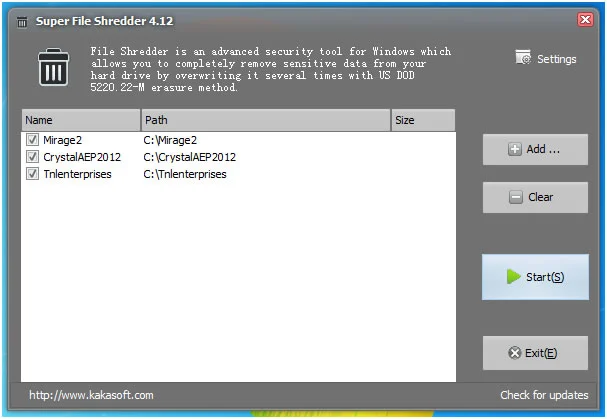
5. If you are an advanced user, you can customize and choose a variety of safe file deletion algorithms.
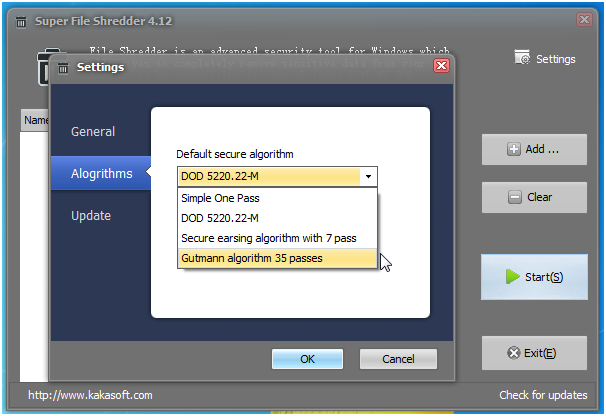
Conclusion
Securely erasing a hard drive is a bit tricky. Physically destroying files is not enough as it poses the threat of recovery by unauthorized users. What you need to do is wipe your hard drive by filling it with random data.
You can run a quick hard drive format, but that doesn’t cut it because it simply erases the hard drive’s address file. Thus, making recovery of data difficult, not impossible.
So, to wipe a hard drive, you may do so through Windows Explorer’s built-in function by going to factory settings. Or you may do so by downloading and then running DBAN. Or, finally, by installing KakaSoft Free File Shredder (a free software), which securely erases all the hard drive data.