
Undoubtedly, storage hard drives have become our mainstream data storage devices. In daily use, you may store a lot of private data on the hard drive, but do you often wipe free space? In daily use, the hard disk will leave traces of your use and some private data. For security reasons, you may delete them. But I want to tell you now, it is not safe to just delete files! Hackers with particular knowledge and ability, or people with specific software, can easily restore the deleted file. To protect your data security, it’s not just about deleting it. Let’s see what’s disk wiping and the benefits of wiping free space.
Table of Contents
What is Disk Wiping?
Deleting files eliminate only the links to that file. So, this means that a user cannot access it. However, all, or part of, the data that makes up the file resides on the Hard disk. More specifically, it lives on the free areas present on the hard drive. The process of clearing this data from the hard drive is also known as wiping free spaces. And thus, the method to delete data and free disk space is given the name of Disk-Wiping.
What does Disk-Wiping Do?
The wiped data reside on empty areas of the hard disk. Disk-Wiping functions by overwriting these spaces – filling them with 1’s and 0’s, or wiping free spaces. What this does is that it makes the file unreadable. Hence, making the data useless. Moreover, this overwriting usually occurs more than once . . .meaning that your data would have been 100% deleted. The number of times data is written-over ranges from 8 – 34 times. And each layer increases the security of the sensitive information whose privacy means a lot.
Why do you Need to Wipe Free Space?
For some people, making free disk space might not seem necessary at all. They would physically delete a file instead of using software to ensure its deletion. But, suppose you run a successful business. One of your tasks to expand your business is to sell your computer. Now, this computer contains valuable information which you don’t want to fall into anyone’s hand. So, would you physically delete the files, or would you buy software to remove them from its core? I’ll let common sense answer this question.
If you delete your file by putting it in the recycle bin, what’s going to happen is that you’ll put your personal data at risk. If anyone gains access to your computer by any means . . .they have the potential to start any recovering software that will gather all your crucial and private data. They may gain access to your bank details, commit identity theft, etc. Thus, you need to wipe hard drive spaces to ensure that no data could find itself in the wrong hand.
Does Wiping Free Space Improve Performance?
Now, this is a common misconception people have. Many users believe that when you delete files and useless junk on your computer, it will increase the computer’s speed which will be more active than before. However, this is not the case. After deleting those files, a small gap occurs on the hard drive where writing new data is supposed to happen. Consequently, multiple files are scattered all over the hard disk, in partitions, instead of continuous flow. And we call this File fragmentation. If you want to improve the performance of your computer, you may perform what’s called disk defragmentation. Firstly, the removal of free space clusters occurs. And secondly, defragmentation combines all the fragmented files into single, continuous prose.
What I failed to mention was that although wiping free disk space does not improve the performance of your computer. It does, however, make it harder to recover the data of the files previously deleted. Like I said before . . .when you delete temporary files, their content is still on the free spaces of the hard drive waiting for the PC to overwrite it simply. If not removed, these contents may get recovered by an unauthorized person. However, wiping the free spaces and free disk spaces wipes off this data as well.
3 Methods to Securely Wipe your Hard Drive
Now, if you’re looking to wipe free spaces on your hard disk drive, I’ll let you know that there are a couple of ways to do so. These include using command prompt, CCleaner, and KakaSoft Free File Shredder. About whom, I will give you a brief review.
1. Command Prompt
One of the ways to wipe free space is to use Command Prompt. People who don’t want to use software to wipe free space have the option to wipe them using a built-in feature. Command Prompt has been present on Windows for a long time. And it allows you to enter simple commands to perform various operations in the back end. One of these commands includes ciphers which are simple shortcodes that display or alter, the encryption of directories and files on NTFS volumes. Ciphers have many parameters which function as those shortcodes I mentioned earlier.
For wiping free spaces on a hard drive, we use the /w: parameter. And when you run it, other parameters temporarily stop their functioning. To maximize efficiency, I’d suggest that you run this command with nothing else running in the background. First of all:
1. Go to the Window’s search bar and search Command Prompt.
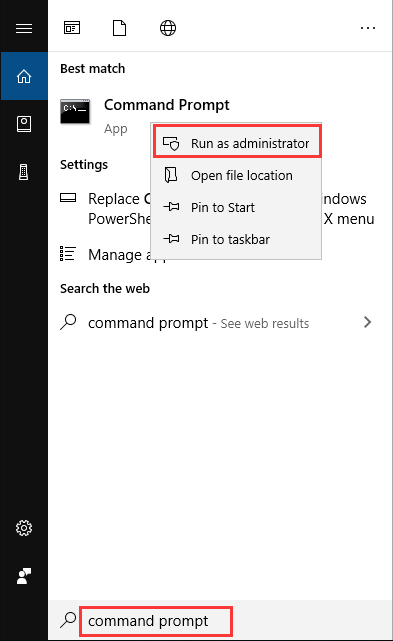
2. Right-click the result and click on the Run as administrator option.
3. Now, type /w:C: and press enter to wipe free space from the hard disk labeled C. Note that you can wipe free space from whichever hard drive you want. Just exchange C above with whatever is the drive letter of your chosen hard disk.
2. CCleaner
Have you ever tried to wipe free space with CCleaner? Being one of the popular ones out there, CCleaner has assisted Windows users for quite some time. It functions as a cleaning utility and for Windows optimization. And, it also provides Drive Wiper, a feature for the users to securely delete their hard disk’s contents. Do note that CCleaner is currently hacked and programmed to spread malware to those of the 32-bit version. They did this by gaining access to Avast’s download servers and then inserting their malware there. Avast owns CCleaner, for those of you who didn’t know. Don’t worry. If you’re CCleaner is up-to-date, then the malware poses no threat to you. CCleaner also works with Solid State Drives, with some exceptions. Thus, they may even wipe flash drives with ease. So, if you already have CCleaner on you, or you’re ready to use it anyways, follow the given steps below.
1. Open the program, ensuring that it is the latest version.
2. Click on Tools on the right, indicated by the double-sided wrench.
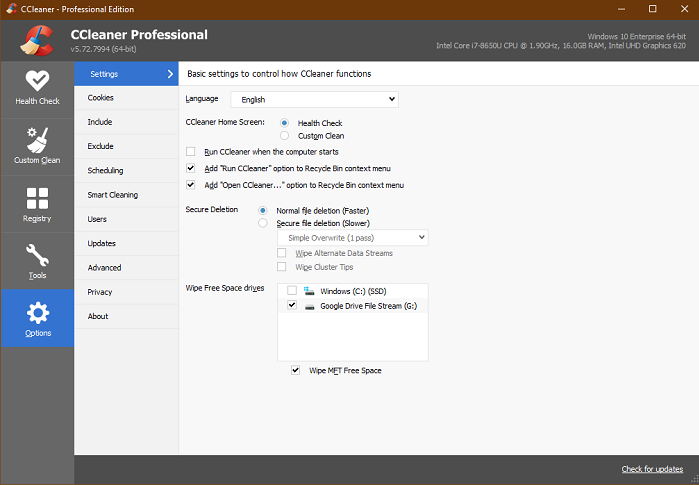
3. Click on Drive Wiper and then choose the Free Space Only option from the Wipe drop-down list. DO NOT select the Entire Drive option as it will clear your hard disk, including the operating system.
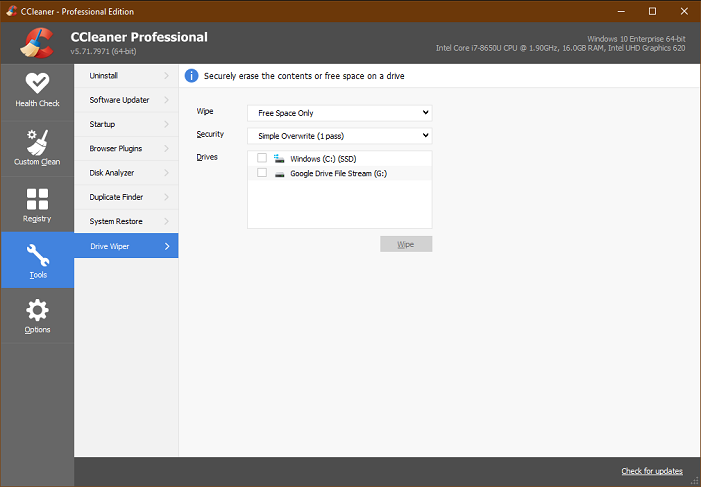
4. Select one of the methods from the Security drop-down list. The passes refer to the number of times the free spaces will be written over. The more it passes, the harder it is to recover the data.
5. Choose the hard disk you want to wipe free spaces.
6. Click on Wipe to begin the process.
3. KakaSoft Free File Shredder
KakaSoft’s Free File Shredder is a great option when considering hard drive wiping. This software exists to provide free secure data deletion by using industry-standard algorithms. What this means is that even data recovery software cannot recover data deleted by this file shredder. It provides a user-friendly interface for its users, and it’s straightforward when it comes to operating it.
1. Open the program and click on +Add.
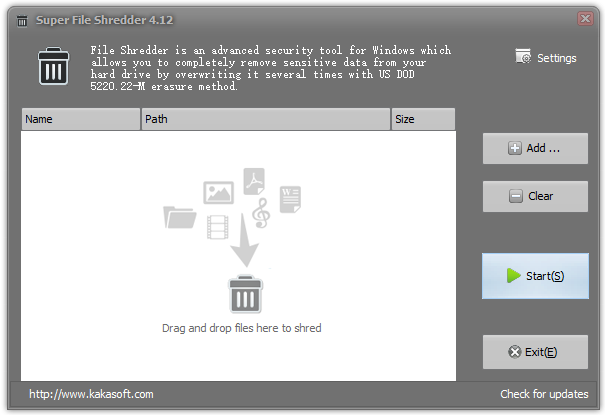
2. Now, add the files or folders by selecting them and then clicking on Add >>.
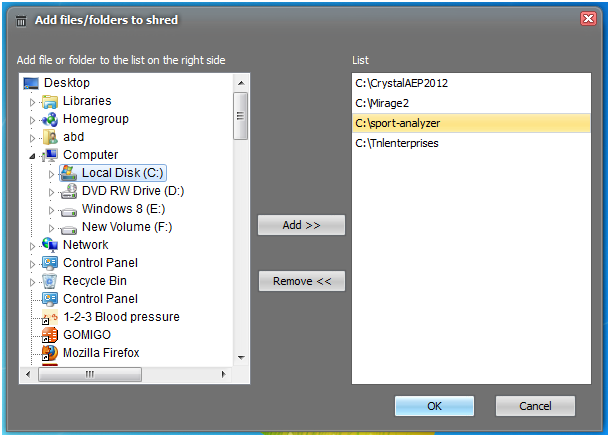
3. You may remove those you don’t want by selecting them from the right-hand column and clicking Remove >>.
4. Now, click on Start.
5. Go to Settings and choose the algorithm with which you want to wipe the free spaces. You may even select the default version.
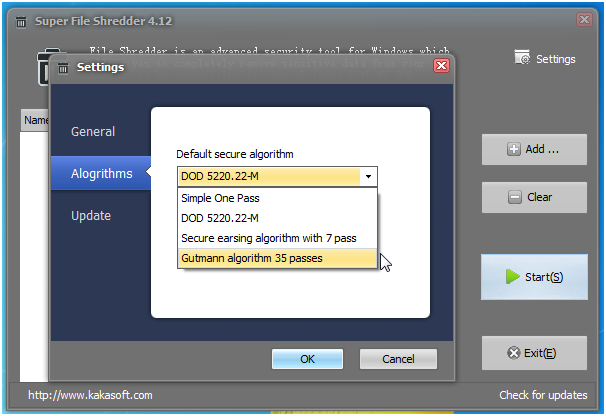
Conclusion
The actual data is never deleted when you delete files/folders from your PC. They pose the threat of getting restored by unauthorized users. So, you have to perform Disk Wiping, which removes the free spaces on which this data resides. Disk Wiping works by overwriting these free spaces to make them impossible to read. And you should note that wiping free space does not improve your PC’s performance. But it prevents others from recovering deleted files.